Android Move Text Animation example in Android
Android Text Animation Example
Move Animation on TextView
For that, Create a project in android studio and then create an anim directory under res directory and create an XML under anim directory.
In this, we create 10 type of animations on textviews.
Now, Firstly we create an Move XML file in our anim directory.
move.xml
<set xmlns:android="https://schemas.android.com/apk/res/android"
android:fillAfter="true"
android:interpolator="@android:anim/linear_interpolator" >
<translate
android:fromXDelta="0%p"
android:toXDelta="75%p"
android:duration="800" />
</set>
Then under Activitymain.xml create two TextView to show move animation.
activity_main.xml
<?xml version="1.0" encoding="utf-8"?>
<RelativeLayout xmlns:android="http://schemas.android.com/apk/res/android"
xmlns:app="http://schemas.android.com/apk/res-auto"
xmlns:tools="http://schemas.android.com/tools"
android:layout_width="match_parent"
android:layout_height="match_parent"
tools:context=".MainActivity">
<LinearLayout
android:layout_width="match_parent"
android:layout_height="match_parent"
android:orientation="vertical"
android:gravity="center"
android:padding="15dp">
<TextView
android:layout_width="match_parent"
android:layout_height="wrap_content"
android:id="@+id/harpreet_text"
android:text="HARPREET"
android:gravity="center"
android:padding="15dp"
android:textSize="30dp"
android:fontFamily="cursive"
android:textColor="@color/colorPrimary"/>
<TextView
android:layout_width="match_parent"
android:layout_height="wrap_content"
android:id="@+id/studio_text"
android:text="STUDIO"
android:gravity="center"
android:padding="15dp"
android:textSize="30dp"
android:fontFamily="cursive"
android:textColor="@color/colorPrimary"/>
</LinearLayout>
</RelativeLayout>
Then under MainActivity.java your Animation is loaded automatically and after given time in handler it goes to NextActivity
MainActivity.java
MainActivity.java
public class MainActivity extends AppCompatActivity { TextView harpreet_text,studio_text;
Animation move_anim; @Override
protected void onCreate(Bundle savedInstanceState) {
super.onCreate(savedInstanceState);
setContentView(R.layout.activity_main); harpreet_text = findViewById(R.id.harpreet_text);
studio_text = findViewById(R.id.studio_text);
move_anim = AnimationUtils.loadAnimation(getApplicationContext(),
R.anim.move_anim);
harpreet_text.startAnimation(move_anim);
studio_text.startAnimation(move_anim); new Handler().postDelayed(new Runnable() {
@Override
public void run() {
Intent intent = new Intent(MainActivity.this, NextActivity.class);
startActivity(intent);
finish();
}
}, 5000);
}
}
Then Create a new Activity called NextActivity which is opened when your animation finished.
After running your project, see Move animation on TextView.
Subscribe to Harpreet studio on Youtube
Like Harpreet Studio on Facebook
Follow me on Instagram







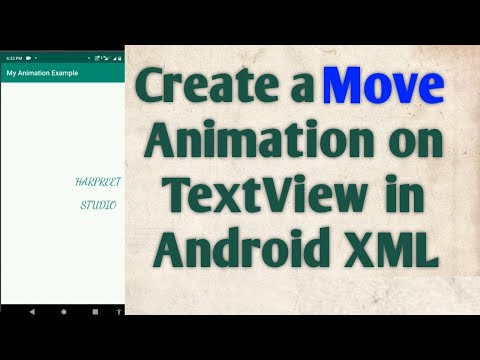

No comments