Json Parsing to List View | Populate List View with Json Parsing in Android
Populate List View with Json Parsing in Android
Json Url:- https://reqres.in/api/products/
In our Previous post, we have parsed json data and set values on a text view. We have fetch Json array single value and set it on a textview. We have fetch only single value from Json Array and set it on a text view.
In this post, we will fetch all json array values and populate it on a list view. Also we create a Custom list view to set values on a list view.
- Json Parsing in Android
- Get Json Array values
- Create a Custom xml layout with some textview to show array values
- Http Handler class to handle Json data and parse it's objects and array.
- Populate List view with all values.
JsonParsing.xml
<?xml version="1.0" encoding="utf-8"?>
<LinearLayout xmlns:android="http://schemas.android.com/apk/res/android"
xmlns:app="http://schemas.android.com/apk/res-auto"
xmlns:tools="http://schemas.android.com/tools"
android:layout_width="match_parent"
android:layout_height="match_parent"
android:orientation="vertical"
android:layout_margin="10dp"
tools:context=".Json_Parsing">
<EditText
android:layout_width="match_parent"
android:layout_height="wrap_content"
android:id="@+id/et"/>
<TextView
android:layout_width="wrap_content"
android:layout_height="wrap_content"
android:textSize="16sp"
android:maxLines="7"
android:id="@+id/tv1"/>
<TextView
android:layout_width="wrap_content"
android:layout_height="wrap_content"
android:maxLines="7"
android:textSize="16sp"
android:id="@+id/tv2"/>
<Button
android:layout_width="wrap_content"
android:layout_height="wrap_content"
android:text="Get Data"
android:id="@+id/getbtn"/>
<ListView
android:layout_width="match_parent"
android:layout_height="wrap_content"
android:id="@+id/json_list_view"/>
</LinearLayout>
Here, we create a text views, Button and a list view, we will populate listview on a button click.
And also we will create a custom xml layout first to populate on list view.
Custom XML Layout
<?xml version="1.0" encoding="utf-8"?>
<LinearLayout xmlns:android="http://schemas.android.com/apk/res/android"
android:layout_width="match_parent"
android:layout_height="match_parent"
android:orientation="vertical"
android:layout_margin="5dp">
<TextView
android:layout_width="wrap_content"
android:layout_height="wrap_content"
android:id="@+id/json_id"
android:padding="3dp"/>
<TextView
android:layout_width="wrap_content"
android:layout_height="wrap_content"
android:id="@+id/json_name"
android:padding="3dp"/>
<TextView
android:layout_width="wrap_content"
android:layout_height="wrap_content"
android:id="@+id/json_year"
android:padding="3dp"/>
<TextView
android:layout_width="wrap_content"
android:layout_height="wrap_content"
android:id="@+id/json_color"
android:padding="3dp"/>
<TextView
android:layout_width="wrap_content"
android:layout_height="wrap_content"
android:id="@+id/json_pantone"
android:padding="3dp"/>
</LinearLayout>
Http Handler.java to handle all http url json data.
package studio.harpreet.sampleproject;
import android.util.Log;
import android.util.Log;
import java.io.BufferedInputStream;
import java.io.BufferedReader;
import java.io.IOException;
import java.io.InputStream;
import java.io.InputStreamReader;
import java.net.HttpURLConnection;
import java.net.MalformedURLException;
import java.net.ProtocolException;
import java.net.URL;
public class HttpHandler {
private static final String TAG = HttpHandler.class.getSimpleName();
public HttpHandler() {
}
public String makeServiceCall(String reqUrl) {
String response = null;
try {
URL url = new URL(reqUrl);
HttpURLConnection conn = (HttpURLConnection) url.openConnection();
conn.setRequestMethod("GET");
// read the response
InputStream in = new BufferedInputStream(conn.getInputStream());
response = convertStreamToString(in);
} catch (MalformedURLException e) {
Log.e(TAG, "MalformedURLException: " + e.getMessage());
} catch (ProtocolException e) {
Log.e(TAG, "ProtocolException: " + e.getMessage());
} catch (IOException e) {
Log.e(TAG, "IOException: " + e.getMessage());
} catch (Exception e) {
Log.e(TAG, "Exception: " + e.getMessage());
}
return response;
}
private String convertStreamToString(InputStream is) {
BufferedReader reader = new BufferedReader(new InputStreamReader(is));
StringBuilder sb = new StringBuilder();
String line;
try {
while ((line = reader.readLine()) != null) {
sb.append(line).append('\n');
}
} catch (IOException e) {
e.printStackTrace();
} finally {
try {
is.close();
} catch (IOException e) {
e.printStackTrace();
}
}
return sb.toString();
}
} And in activity.java file, we will do all remaining work.
package studio.harpreet.sampleproject;
import androidx.appcompat.app.AppCompatActivity;
import android.os.AsyncTask;
import android.os.Bundle;
import android.util.Log;
import android.view.View;
import android.widget.Button;
import android.widget.EditText;
import android.widget.ListAdapter;
import android.widget.ListView;
import android.widget.SimpleAdapter;
import android.widget.TextView;
import org.json.JSONArray;
import org.json.JSONObject;
import java.util.ArrayList;
import java.util.HashMap;
public class Json_Parsing extends AppCompatActivity {
String Json_string = "https://reqres.in/api/products/";
String objectsvalue = "",arrayvalue = ""; // objectvalue for combining some string and set on textview ,
// arrayvalue string to get value and show it on textview
EditText et;
TextView tv1,tv2;
Button btn;
ArrayList<HashMap<String, String>> list = new ArrayList<>();
ListView lv;
@Override
protected void onCreate(Bundle savedInstanceState) {
super.onCreate(savedInstanceState);
setContentView(R.layout.activity_json__parsing);
et = findViewById(R.id.et);
tv1 = findViewById(R.id.tv1);
tv2 = findViewById(R.id.tv2);
btn = findViewById(R.id.getbtn);
lv = findViewById(R.id.json_list_view);
btn.setOnClickListener(new View.OnClickListener() {
@Override
public void onClick(View v) {
new GetData().execute();
}
});
}
private class GetData extends AsyncTask<Void,Void,Void>
{
@Override
protected void onPreExecute() {
super.onPreExecute();
}
@Override
protected Void doInBackground(Void... voids) {
HttpHandler hh = new HttpHandler();
String jsonstr = hh.makeServiceCall(Json_string);
Log.e("TAG", "doInBackground: response from url "+jsonstr );
try {
if (jsonstr != null)
{
JSONObject jsonObject = new JSONObject(jsonstr); //because it starts from object class
String per_page = jsonObject.getString("per_page");
String total = jsonObject.getString("total");
String url = jsonObject.getJSONObject("support").getString("url");
String text = jsonObject.getJSONObject("support").getString("text");
objectsvalue = "per_page: "+per_page+"\n"
+"total: " +total+"\n"
+"url: "+ url +"\n"
+"text: "+ text;
JSONArray data_array = jsonObject.getJSONArray("data");
for(int i = 0; i < data_array.length(); i++)
{
JSONObject obj = data_array.getJSONObject(i);//sets to custom position
// i is your position
String id = obj.getString("id");
String name = obj.getString("name");
String year = obj.getString("year");
String color = obj.getString("color");
String pantone = obj.getString("pantone_value"); //all values are case-sensitive, must be same
//There are more than one different strings, so change arraylist style.. to hashmap
HashMap<String,String> map = new HashMap();
//or you can add this
map.put("id","Id: "+id);
map.put("name","Name: "+name);
map.put("year","Year: "+year);
map.put("color","Color: "+color);
map.put("pantone","Pantone: "+pantone);
list.add(map);
//When the loop starts, automatically added all values in map and add map in list,
//again map clears and add values in map and added values in list.
arrayvalue = "id: "+id+"\n"+
"name: "+name+"\n"
+"year: "+year+"\n"
+"color: "+color+"\n"
+"pantone: "+pantone; // we have store value in a string variable. we can't set a value to textview from here
// we can only set a value from onpostexecute method.
// it's a process of do in background , on pre execute then do in background then
// on post execute
}
}
}
catch (Exception e)
{
Log.e("TAG", "doInBackground: "+e.getMessage() );
}
return null;
}
@Override
protected void onPostExecute(Void aVoid) {
/* tv1.setText(arrayvalue);
tv2.setText(objectsvalue);*/
//Here we need to create a custom layout to see all the values differently..
ListAdapter adapter = new SimpleAdapter(Json_Parsing.this,list,R.layout.json_custom_layout,
new String[]{"id","name","year","color","pantone"},//use same id here, that you used in map, case sensitive
new int[]{R.id.json_id,R.id.json_name,R.id.json_year,R.id.json_color,R.id.json_pantone});
//use same path here, id for id, name for name
lv.setAdapter(adapter);
super.onPostExecute(aVoid);
}
}
} Subscribe to Harpreet studio on Youtube
Like Harpreet Studio on Facebook
Follow me on Instagram







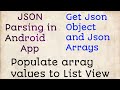

รับทำ SEO ให้เว็บไซต์ของคุณติดอันดับที่ดี บนหน้าแรกของ google โดยทีมงานมืออาชีพ รับทำ seo
ReplyDelete