How to create OptionsMenu in Android
In this post, we will create an OptionsMenu for Android (3 dots menu) to handle immediate actions in our app.
OptionsMenu normally has WebView Reload button, BookMark Button, etc.
To create OptionsMenu we will create a menu resource directory.
For that, right click on the res folder and create a menu directory
Then create a menu resource file
For that, right click on menu directory which you have created and click new--> menu resource file.
In your menu.xml file create your first item.
<?xml version="1.0" encoding="utf-8"?>
<menu xmlns:android="http://schemas.android.com/apk/res/android"
xmlns:app="http://schemas.android.com/apk/res-auto">
<item
android:id="@+id/reload"
app:showAsAction="always"
android:title="Reload"
android:orderInCategory="100"
android:icon="@drawable/ic_refresh_layer"
/>
</menu>
In your activity file, create an override method called, onCreateOptionsMenu, after activity.onCreate
@Override
public boolean onCreateOptionsMenu(Menu menu) {
getMenuInflater().inflate(R.menu.menu_main,menu);
return super.onCreateOptionsMenu;
}
To handle actions on your menu button, create an override method called, onOptionsItemSelected after onCreateOptionsMenu.
@Override
public boolean onOptionsItemSelected(MenuItem item) {
int id = item.getItemId();
if(id==R.id.reload)
{
mywebview.reload();
}
return super.onOptionsItemSelected(item);
}
Subscribe Harpreet studio on Youtube
Like Harpreet Studio on Facebook
Follow me on Instagram









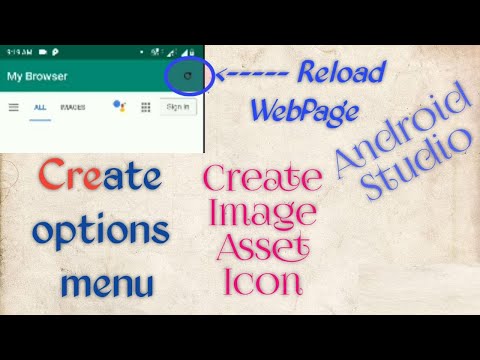

No comments